Stickies Skins
Skins change the way that notes look, and the buttons available. To create your own skin, use Stickies Skinner
HimbeerVanill2.3.4 - Two-in-one - Read Designernotes!
by Sandiger
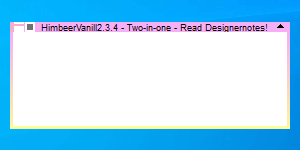 | Date: 23/03/2010 Downloads: 1880 |
Notes
Hi there, 2.3 is ready - and I think, I did a good job ;-).Press the white triangle and enjoy :-). To tired to write lots. A yea before I forget it - a volunteer who makes all the other colors is welcome ;-)
Hello in the colorful world of sandigers 2.2.6 skins.
To get the best out of my skins load them all! Put them into a folder and make one of them to the default skin. (If *.ssk files associated with stickies just click to them.) Then you can quickly change the color of the boarder of a skin by selecting an other skin. You can use for your comfort the fourth button from the left topmost buttonrow called "set sticky skin". With the next (fifth) button you can switch back to the default skin. Furthermore select in the generaloptions "double-clicking the titlebar: [edits the title]" because: there is no button to edit the title ;-). Last advise for today: If you will save space at your desktop and at your stickie, use the font Arial type size 7. That's all for today.
...and don't forget:
And you'd better do not use the stylesetting (0 - 9) till a solution reparing the freezingproblem is found. (See Text below). If you will change style with the buttons, use the old orange/yellow skin for that.
With the different colors of you skins you can keep a perfect overview of your stickies, even if they are minimized to an icon. you can see the different colors of the document throug the Roll Up/Unroll Button and you see the color of you skin. So you have now two colors to identify the right document. For your comfort, use in the general-options the option "Rolled stickies have an other postion than unrolled stickies. So you can place iconised stickies at the top of you screen, where you can park dozens of iconised Stickies for your comfort. Have fun.;-)
(old text, please read them too ;-)
Hello, I added a "back to default skin" button. Now with the buttons "change skin" und "back to default skin" can everyone change quickly between his favorite skins.
Update: 2.2.6:Button: Back to default Skinn hinzugefügt
Last notes;-)....this is all written in bad english to hurt you ;-))))
Here you have about 60 buttons(!) to give you quick access to the funktions I like. (You didn't think I'm paintig all this buttons for you ;-) ....just kidding. Most of the buttons have a tooltiptext, so there is nothing to say.
Ok, let me tell you about the last inventions I made.
1. Added a delete button (yellow background, red cross), which is hide by a red triangle at the top right side. If you can't find the red triangle at the right side of the title-bar, you have to switch on the button-bar first (don't forget the sunglasses). Okay, what about that... you must distinguish delete a sticky or close a sticky. A closed sticky still exists in the closed section of the stickymanager and can easily be retrived, so there is no risk losing information. But a deleted sticky is lost for ever. So hiding the delete-button is made to prevent you (hahahah...no to prevent me ;-) from doing an unconscious click to lose important information. It's no good idea to close every superfluous sticky, because the close-section will run over some day by rubbish and the few stickies which may have still interesting contend are difficult to find in the pile of rubbish.
2. I Added a "Set Sticky Skin" - button, to change the skin from a single sticky. In some of my other skins I will add a button "Set sticky skin to default" therefore you can quickly switch back to the default skin. So you can quickly change between different skins. You can make the this (green) skin to the default and can change to the yellow skin to do something, which is not working with this skin (see 'Warning') .
2.2.5 Update: Buttons: Delete, HideDelete
2.2.4 Update: Button: New Skin
Warning - (Update):
Using opacity with this skin is an absolute No-No like all other skins, useing regioncolor. (Explaining: Regioncolor makes that parts of the skin are dissapearing. They are used to round the corners or to realise iconising.) Useing stylesetting with this skin is still problematik, but there is a good workaround. First restart this skin (doubleklick at the *.ssk-File if associated to stickies), Change the stylesetting to your needs, and the restart this skin (doubleclick the *.ssk-File) again. I think this will avoid freezing the computer.
Freesing occures always if opacity is used with this skin. The other situation, freesing occures is, if stylesetting is used after iconising/rollingup/rollingdown or if iconising/rollingup-down is used after stylesetting without restart of this skin beween iconising/rolling and stylesetting.
To avoid these problems, this skin must be restarted bevore stylesetting and restarted after stylesetting, the it seems - so my expeariance till now - that freezing can be avoided.
Update2.2.3.1 Warningtext changed. Scrollbuttons moved to center
Update2.2.3: Backgroundcolor will be shown in the rolling up button.
Update 2.2.2: New Fuktions: Hide All, Page-up-down,
Scroll-up-down
WARNING! This skin is broken but could even be usefull if you like iconising.
Don't use opacity with this skin and don't use the stylesettings 0...9. Your computer may freeze.
(see Warning-update: If you restart skin bevor useing stylesettin and directly after useing stylesetting it seems that the freezingproblem can be avoid.)
If you had used opacity, the a 'restart' of the skin (doubleclick at the *.ssk file if associated to stikies) will heal this.
If your computer become freezed, I may be defreezed, if you click very fast about 50 times the left mousebutton (it's not a joke it's just a help). If you then 'restart' the skin (doubleclick at *ssk-file if associated) or if you change the skin, the problem is solved for this time. If you will select the stylesettings use my skin 2.1.51.ssk. After that you can switch back to 2.2.ssk (with the orange titlebar) if you like.
Description (please read):
The intention was to put as much useful funktions into the skin without wasting place. So I just only divided the place of the obligatory 'normal' titlebar, used the upper side of the title as titlebar to show the title and have the lower side free for all my colourfull buttons. At the left side bottom you'll find some buttons to lock a stickie, make stickie an attachment, set an onetime alarmtime or an recurrency alarmtime, send a sticky to sleep for a while, check the alarmbell, show the properties off the stickey and at last a button to switch off the complet stickieapplication. This is required if you check the alarmbell and have set the 'bellingtime' to 9999 Minutes and don't want to wait 9999 Minutes till the bell stops, you have to switch off the application to stop sounding. Don't forget to start stickies again. At the upper right-side you'll finde a white triangel to hide the most of the buttons. This makes the skin to look a little bit more smooth like a stickie, you have more place at the taskbar to move it and of cause the title has much bigger fonts. Chose youself when you'll like which setting. Additionally the white triangle faded out the closebutton, the swichoff-button and the alarmtoncheck-button. This is for protection of undeliberate clicks if you use the stickie as a stickie (or a readingruler or what else..). If you attach a stickie or if you set the alarmtime of a stickie the closebutton is shown in the inverse colour to warn you, not to close that stickie otherwise you'll lose the attachment or you'll not be alarmed. The inverse picture of the closebutton neither doesn't prevent you from closing the stickie nor enables you to use the closebutton if the closebutton is
switched off by the white triangle. So don't be fooled if you see the inverse button and it's disabled by the white triangle. Like it or hate it - have fun ;-)